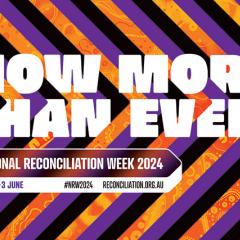UQ is introducing multi-factor authentication (MFA) to all staff this year to protect your personal information and University data. More than 5000 staff are already using MFA and we’ve collected some handy tips to enhance your MFA experience.
‘Multi-factor authentication required’ login screen
- If you’re working on a trusted computer (such as a work computer), you can select Remember me for 7 days on the MFA login page. This will mean your login is remembered for up to a week if you are using the same browser. Read more
- As MFA is connected to your browser, the ‘Remember me for 7 days’ function won’t work when you use a browser in incognito mode or switch to a different browser.
- If you have your preferences set to automatically send a push notification and want to enter a passcode instead (for example from a token), cancel the push on your MFA login screen. You will then be able to enter information in the passcode field. Read more
Should I use a smartphone or token for my authentication device?
Approximately 90% of staff using MFA find that using the Duo Mobile smartphone app is the easiest, most convenient and fastest way to authenticate. Using a token each time is just as secure but isn’t as user-friendly as you need to type the passcode digits into your login screen. View the MFA options chart for more information.
Smartphone users
The Duo Mobile app is compatible with Apple iOS 11 and higher, and Android 7.0 and higher. When you set up your app you can choose from the following authentication methods: Duo Push or Passcode.
- If you select Duo Push as the default option you can simply check your smartphone for the prompt to Accept or Deny the request. Read more
- If you don’t have internet connectivity (for example your phone is in airplane mode), you can choose to enter a Passcode. Read more
- Prompts from your phone are valid for a maximum of 60 seconds. Remember to check your phone for the MFA prompt before it times out, otherwise you will be requested to MFA again.
Miscellaneous
- If you are travelling overseas, contact IT Support for advice on MFA options.
For more FAQs and information on how to adjust your MFA preferences visit the MFA webpage or contact IT Support.