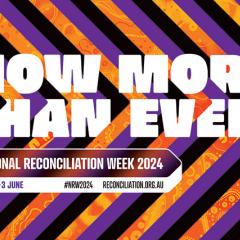Earlier this year, UQ moved to the latest version of Adobe’s Creative Cloud. The new version links to your staff login instead of your computer, and ensures that all staff can use the most up-to-date Creative Cloud software (such as InDesign, Illustrator and Acrobat Pro) going forward.
UQ’s licences for the old versions of Creative Cloud software will expire next month. From Saturday 30 November 2019, any outdated applications will become inaccessible, unless you have already logged in to the new Creative Cloud.
If you have not yet updated your Creative Cloud, you will see the following popup when using outdated applications.
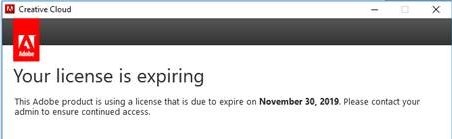
To update your software and install the latest version of Adobe’s Creative Cloud, follow the steps below:
- Use the Microsoft Software Centre (Windows) or Self Service (Mac) to self-install the Adobe Creative Cloud Client. For UQ computers that do not have a self-install option, or non-UQ devices, go to the Adobe website and download the installer.
- Once installed, launch Adobe Creative Cloud.
- Type uq.edu.au into the email address field and click 'Sign In'. You will be directed to a UQ page.
- Sign in using your UQ username and password.
- Select the programs you wish to install. If you have existing Adobe Creative Cloud software installed, you'll have the option to update this software.
- If you're updating software, select the 'Advanced Options' tab before choosing update and tick 'remove old versions' if you don't want to keep the old software.
You can find more information on Adobe on UQ’s software website. If you experience any issues either installing or accessing the updated Creative Cloud software, please contact IT Support.