Reserve hot desks and spaces
Nominated staff can reserve hot desks and spaces using the Engage (formerly Condeco) booking system.
Hot desk users can stay connected using Microsoft Teams Phone on laptop, tablet or mobile phone. Learn how to connect to Microsoft Teams Phone.
Request access
Your supervisor or manager can submit an IT request to organise access to Engage and the required hot desk location(s).
Log into Engage
Once your access is provisioned in the system by the system administrator, you will be able to access Engage via:
- a web browser
- the Engage app
- the kiosk at the Prentice Building (42), level 5 (Finance and Property and Facilities staff only).
Web
- In a web browser, go to https://uq.condecosoftware.com
- Log in with your UQ username and password.
App
- Download the Engage app
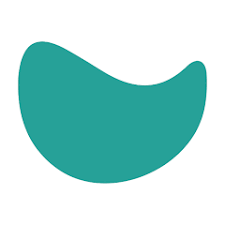 from the App Store (iOS) or Google Play (Android).
from the App Store (iOS) or Google Play (Android). - Open the app, enter the URL: uq.condecosoftware.com then tap 'Continue'.
- Log in with your UQ username and password.
Kiosk (Finance, Property and Facilities staff only)
Prior to use, follow the steps below to setup your swipe card access:
- In a web browser, log in to https://uq.condecosoftware.com
- Click 'Close Today page'.
- Select the 'Profile' on the top right of the page, then click 'My profile'.
- Select 'Show' next to 'PIN'.
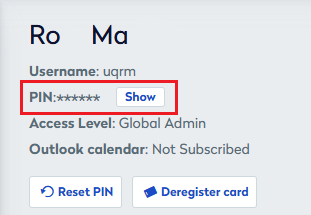
- Note down your PIN, then visit the Kiosk and swipe your ID card. It will say you are not recognised.
- Click 'OK'.
- Select 'Manual Login' and enter your PIN.
- The next time you swipe your card you should be recognised.
Make a booking
There are several ways to book a personal space in Engage:
- On the 'Today' tab using 'Book a personal space' search.
- Under the 'Personal spaces' side menu in the:
- 'Home' tab - use the 'Quick search'
- 'Book a personal space'
- 'Booking grid'.
Cancel a booking
To cancel a booking:
- Under the 'Personal spaces' side menu, select 'Your bookings'.
- You will see a list of your bookings. Under 'Actions', click the red delete button on the booking you want to cancel.
Book a Team Day in Engage
You can reserve multiple workspaces for your team to work together in the same space via Engage. Team days can only be booked via the Engage mobile app.
Setup your team
On the Condeco website or mobile app, select 'Your team' and enter your team member's name into the search field. When the name appears in the search results, click the '+' icon to add them to your team.
Book your team day
Web
- Select 'Your team' on the side menu, then 'Team days'.
- Click 'Create team day'.
- Select the location, date, workspace type and the team members you want to invite. Click 'Continue'.
- Available workspaces will be displayed on the floor plan. Select the workspace you would like to reserve.
- Fill out a title and description for your team day, then click 'Book & send invites'. Your workspace reservation is now secured.
App
- In the Engage mobile app, tap 'Book' at the bottom of the screen.
- Your default location will be displayed. Tap the options to select an alternative location if required.
- Select 'Reserve area for team day' and select the type of workspace you would like to resreve, then tap 'Continue'.
- Select the date(s) for the team day in the Calendar then tap 'Reserve'.
- The colleagues in your team will be displayed. Select team members to invite them and tap 'Find workspaces'.
- Available workspaces will be displayed on the floor plan. Tap the workspaces to reserve (a blue ring will appear around the selected workspaces). You can select up to the number of selected attendees plus yourself.
- Once you have made your selections, tap 'Reserve workspaces'.
- Enter a title and description for your team day then tap 'Send invites'. Your workspace reservations are now secured.
Request a new hot desk setup
Submit an IT request to discuss new hot desk setups, or for any changes required to existing configurations.
Support
Submit a Hotdesk Assistance (staff login required) request if you require any help with:
- the hotdesk booking system (Engage), or
- physical hardware at the hot desk.
